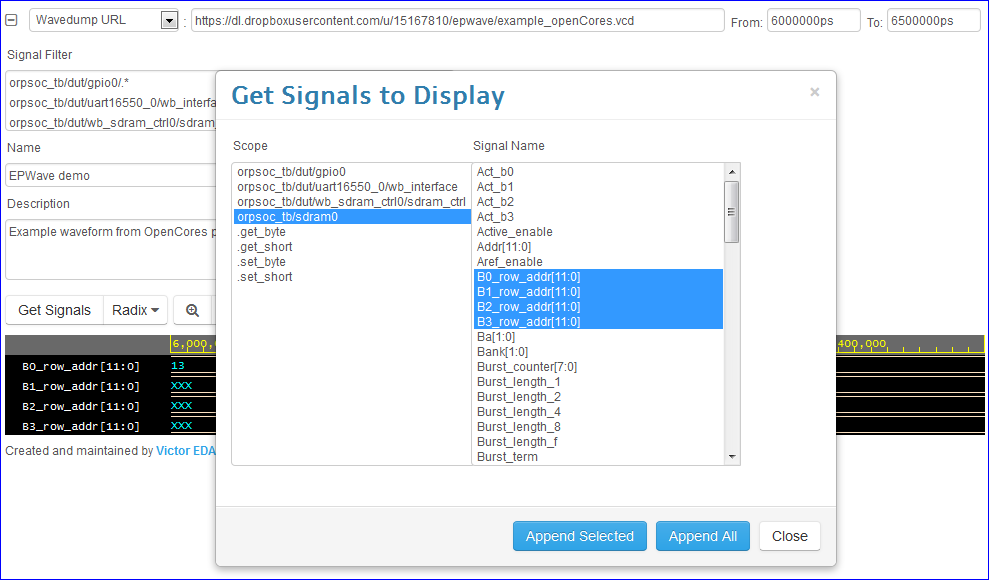Quick Start¶
You must be logged in to load or save waves.
Loading Waves from EDA Playground¶
You can run a simulation on EDA Playground and load the resulting waves in EPWave.
Go to your code on EDA Playground. For example: RAM Design and Test
Make sure your code contains appropriate function calls to create a *.vcd file. For example:
initial begin $dumpfile("dump.vcd"); $dumpvars(1); endSelect a simulator and check the Open EPWave after run checkbox. (Not all simulators may have this run option.)

Click Run. After the run completes, the resulting waves will load in a new EPWave window. (Pop-ups must be enabled.)
Loading Waves from File or URL¶
On EPWave Homepage, specify the wave dump file to load. There are 2 sources for loading waves.
- Specify the URL pointing to the waves accessible over the web, such as a file in a public Dropbox folder.
- Upload the wave dump from your own computer.
After specifying the wave dump file, you can click the Load button to load the waves.
If your wave dump contains 2000 signals or larger, you may specify a Signal Filter so that fewer than 2000 signals are loaded. If Signal Filter is not specified, then only the first 2000 signals will be loaded. Click on the + on the top left to open the Signal Filter. For *.vcd files, the filter accepts regular expressions.
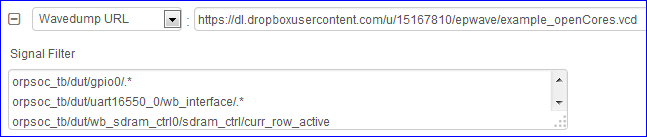
After specifying the Signal Filter, click the Load button to load the waves.
(Optional) You may specify the From and/or To times to limit the time range of the loaded wave. If your wave dump contains a lot of data, then the ending To time will automatically be limited.